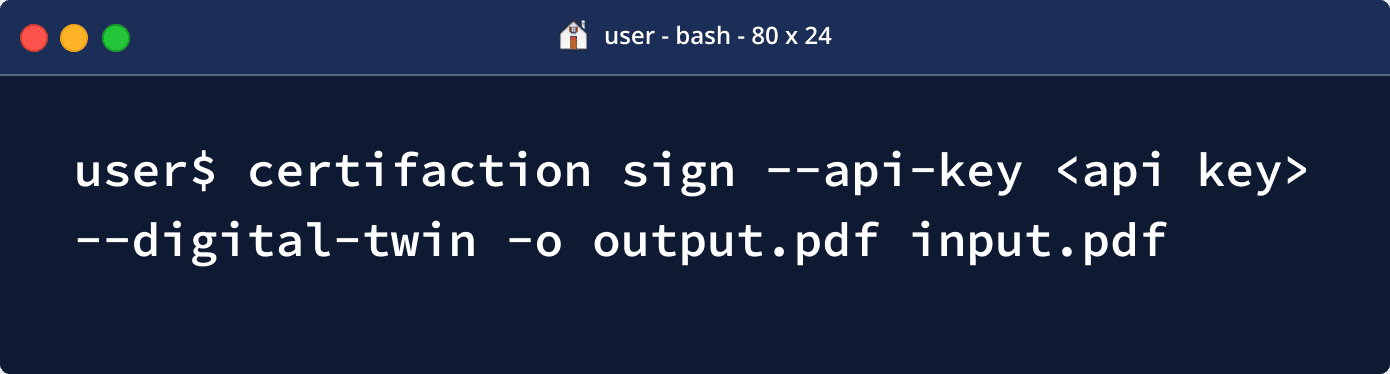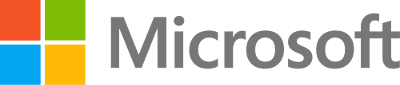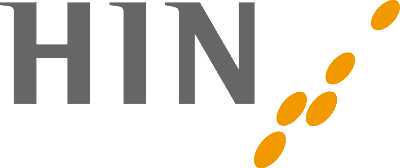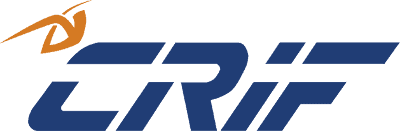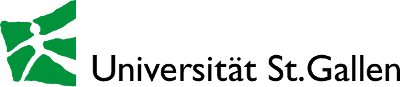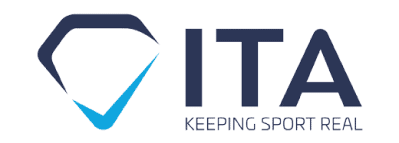The simplest API to sign, certify, and verify documents
By developers, for developers
Find the right integration solution for your architecture
Deploy Certifaction's Local API in VM or Docker containers
Benefit from our simple Local API to add document signature and verification to your processes while still keeping your documents private
Use our CLI client to sign and verify documents from the command line
Easily integrate Certifaction to your standalone application on any platform and quickly build signature automation in any scripting language
How to sign and certify within your IT landscape
Overview of the full integration process
Simple document signature
Here are the steps during a simple document signature:
- The CLI Receives the PDF document to sign and process it (add security features including a unique secure URL and one or more signature pages).
- The hash of the file is sent to Certifaction API for signature
- Certifaction API uses one of its pluggable signature provider depending on the signature level and jurisdiction
- Certifaction API returns the PKCS #7 CMS signature to the CLI
- The CLI embeds the signature in the PDF document and returns to the Client
Additional signatures can be appended to an already signed document sequentially. Sending a signed document to an other signer is a simple and valid option.
Document Digital Twin
In addition to storing the secure URL inside the PDF as custom information. A Digital Twin QR code can be added to the document. This QR code contains the secure URL that can be used to retrieve the encrypted version of document stored in Certifaction servers.
When printing the document, the visible QR code can be scanned to retrieve the last version of the document. Certifaction Digital Twin bridges the world of printed and digital documents.
Here are the steps to store an encrypted version of the document and return a Digital Twin URL:
- Before signature, a unique and secure URL created and added to the document with a QR code
- The document is encrypted
- The encrypted copy is stored in Certifaction Digital Archive (DA)
- The Digital Twin URL is recorded in Certifaction document locator