Signing templates
Efficient signing without legal worries — use templates
- Predefine parameters for recurring signing processes
- Pre-configured signature type, signatories and options like password protection
- Eliminate the risk of users choosing an invalid signature type
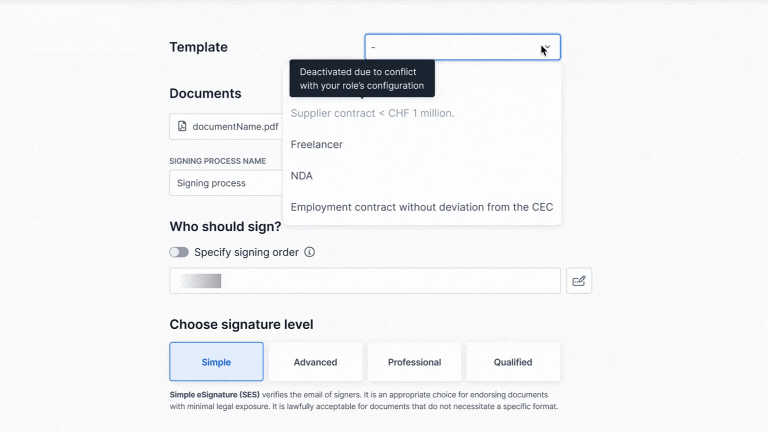
Discover now
Signing templates: Save time and avoid mistakes with predefined workflows
Signature templates increase efficiency and simplify workflows. They eliminate the need to decide between simple, advanced and qualified electronic signatures or other workflow configurations.
You can predefine signatories, customise messages and even choose whether to generate a digital twin, place the signatures on an additional page or secure the documents with a password – ensuring efficiency and consistency at every step.
Signing templates
How to create templates
Create the signing template

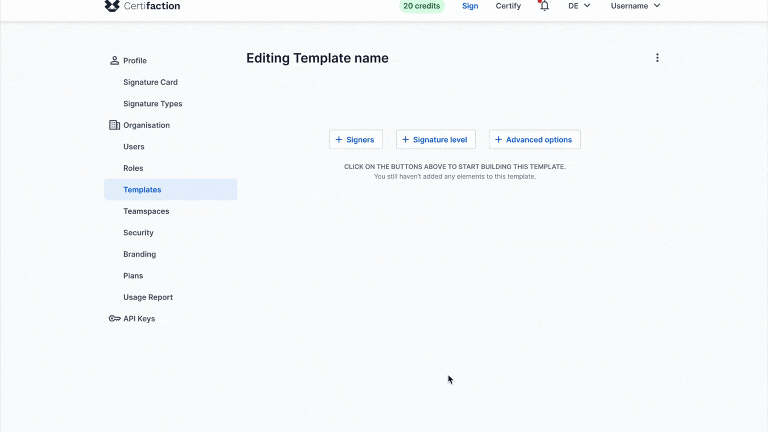
Select signers & signature type
Add advanced options
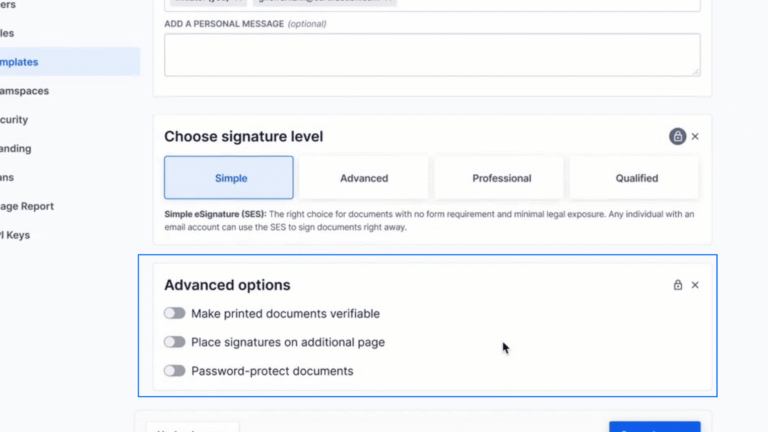
Immediately available via Web App
Discover Certifaction now as a free trial version
Create an account
Sign up in 30 seconds, with no strings attached (and no spam).
Try for free
Explore the user interface and features.
Save time and money
Speed up your signature process with protected privacy.
How to apply templates
Initiate the process
The initiator starts the signing process by adding a document as usual. At the top of the “Initiation” page, there is now a drop-down menu with the name “Template”. They can select the appropriate template there.
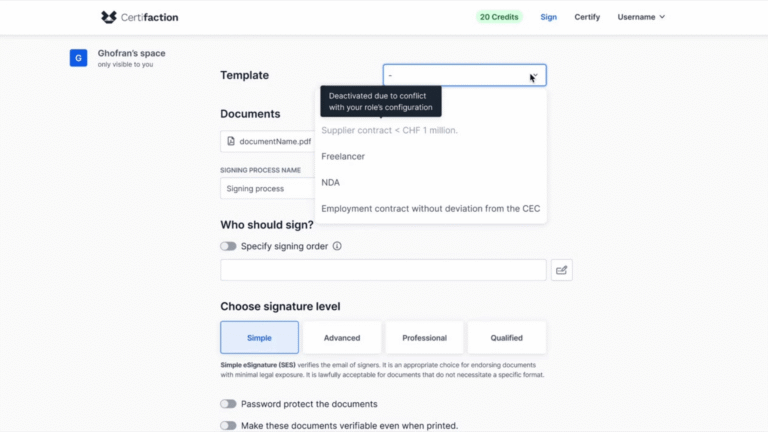
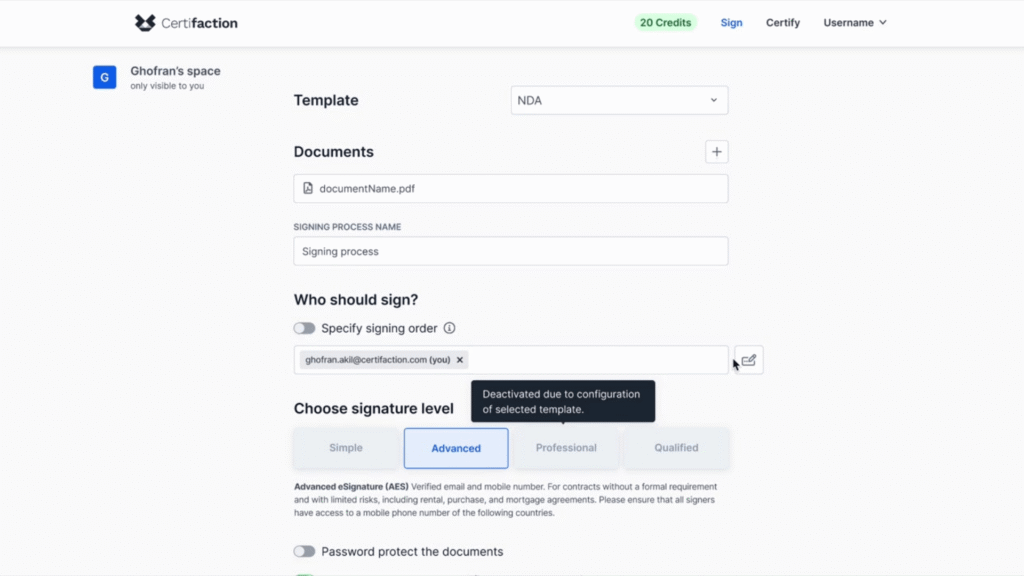
Predefined fields
FAQs
Our answers to the most frequently asked questions
Can only administrators create and edit templates?
Can initiators make changes to the template?
Is it possible to add documents to signing templates?
Are signing templates available to everyone?
Is there a maximum number of templates that can be created?
Do you have any other questions?