Fill and sign PDF forms
Complete and Sign Forms in One Step
- Send requests to fill out and sign forms
- Automatic form recognition and fill-out query
- Send forms to multiple recipients simultaneously
- Save time for yourself and your invited signers
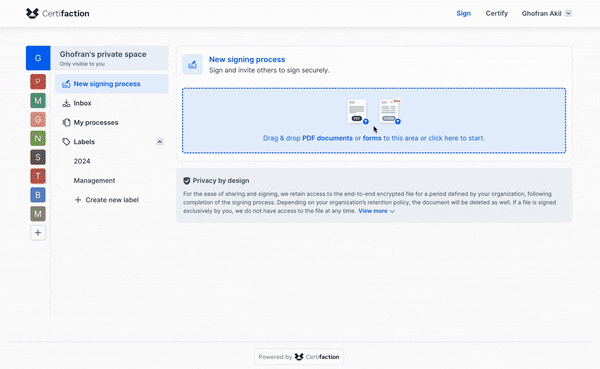
Discover now
Have PDF forms filled out and signed
Form Filling
How to get started
Create a signature request with the form
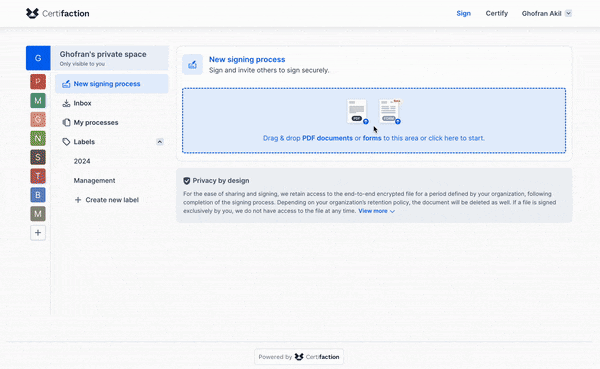
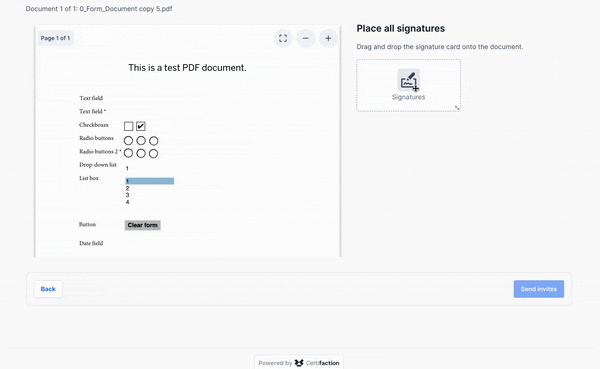
Send the forms for signature
Retrieve completed, signed forms
Under “My Processes” (or “Our Processes” if sent from a Teamspace ) you can download the PDF forms by simply clicking on “Download”, or download a subset of the documents by opening the process details.
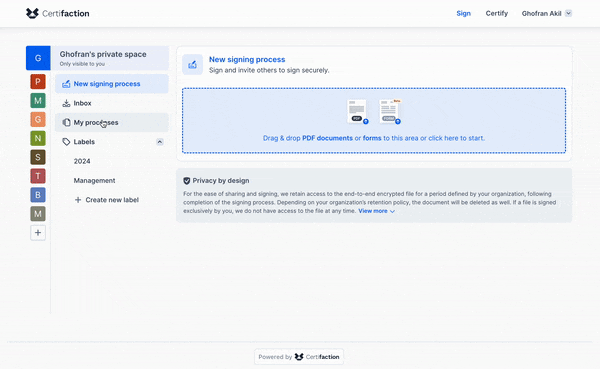
Immediately available via Web App
Discover Certifaction now as a free trial version
Create an account
Sign up in 30 seconds, with no strings attached (and no spam).
Try for free
Explore the user interface and features.
Save time and money
Speed up your signature process with protected privacy.
FAQs
Our answers to the most frequently asked questions
Do I need to set anything special to have PDF forms filled out and signed?
Can I add any PDF form?
What if I want to complete the form myself?
Is there a maximum number of signers I can invite?
If you want to invite a large number of signatories, the API integration is the right choice for you, as there is no limit to the number of signatories. In the web app, you can manually place up to 50 signatories on the document. If you insert the signatures automatically into a new page, this works for a maximum of 8 signatures.
Does Certifaction recognize empty "required" fields?
How can I retrieve the signed forms?
Under “My processes” (or “Our processes” if sent from a Teamspace) you can download the PDF forms by simply clicking on “Download”, or download a subset of the documents by opening the process details.
Can I create a PDF form with Certifaction?
Do you have any further questions?