Bulk Signing
Send multiple documents to different signers
- Send multiple documents for signing with one click
- Send the request to various recipients simultaneously
- Signers can sign all documents at once
- Save time for yourself and your invited signers
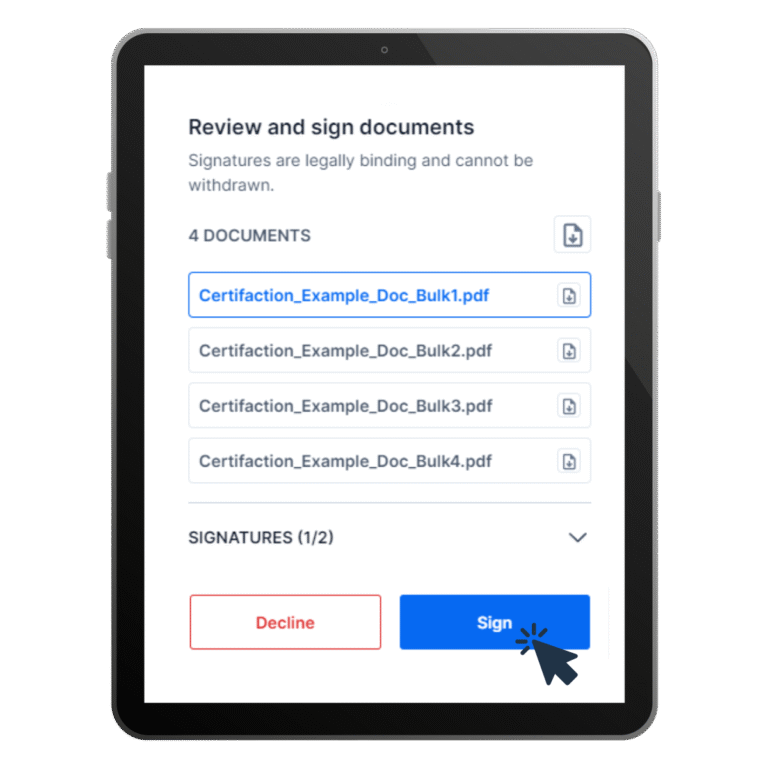
Discover now
Bulk Signing: Sign and countersign multiple documents
Who hasn’t experienced this in their day-to-day work? A signature process often involves several contracts or documents that all need to be signed, which can be tedious and time-consuming.
Digital signatures rationalise work processes. That’s why Certifaction offers batch signatures. With one click, you can send up to 200 documents to multiple signatories at once.
Bulk signing
How to get started
Add all documents
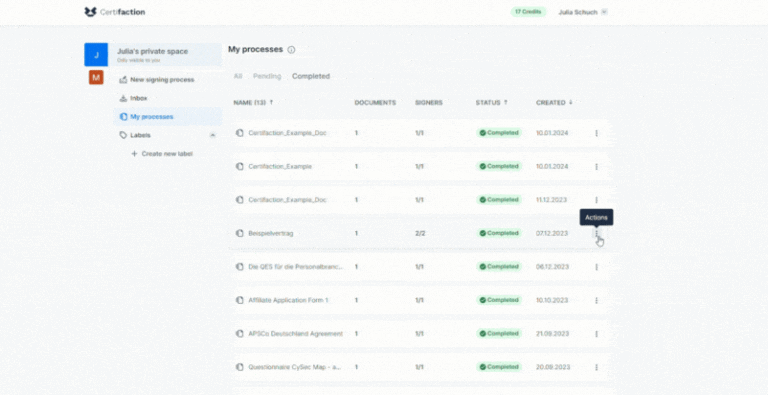
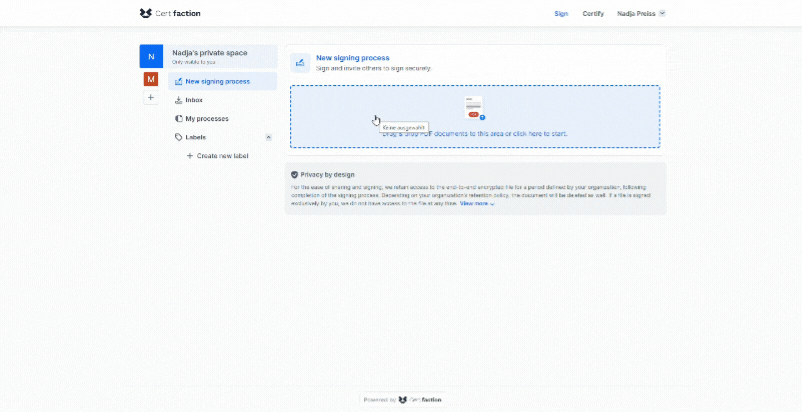
Add signers
Manage and monitor the signing process
Under “My processes”, or “Our processes” if the document was sent from a Teamspace, you can monitor the status of the signatures. When these are complete, you can retrieve the documents by clicking on “Download”. You will also receive an email notification when all signatures have been completed.
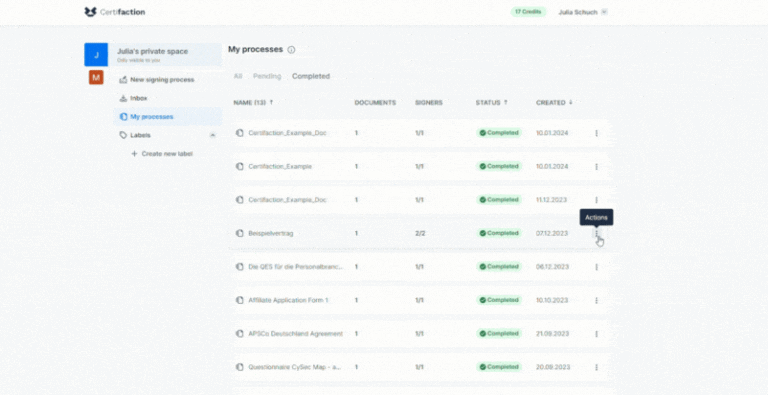
Immediately available via Web App
Discover Certifaction now as a free trial version
Create an account
Sign up in 30 seconds, with no strings attached (and no spam).
Try for free
Explore the user interface and features.
Save time and money
Speed up your signature process with protected privacy.
FAQs
Our answers to the most frequently asked questions
Do I need to make any specific settings to use bulk signing?
Can I add an unlimited number of documents?
Is there a maximum number of signers I can invite?
How can I retrieve the signed documents?
Do you have any other questions?